Getting comfortable by zooming in and out
Go to the cover flap on the right of the first page. Use the magnifying glass buttons 

 in the status bar to adjust the page to the size of your window. You can also zoom in and out by holding down the
in the status bar to adjust the page to the size of your window. You can also zoom in and out by holding down the Ctrl key while scrolling your mouse wheel forward and back: it's much faster than switching to the zoom tool!
You can also use the mouse wheel to move around in the workspace. For small movements, press the mouse wheel and move the cursor; for bigger jumps, scroll the wheel for larger vertical movements. Holding down the Shift key will give you horizontal an scrolling.

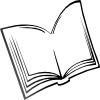 The Scribus Community
The Scribus Community