Create a new document
When you start up Scribus, it presents you with a dialog for creating a new document. In case you may have closed this dialog, you can bring it up again with the menu File > New.
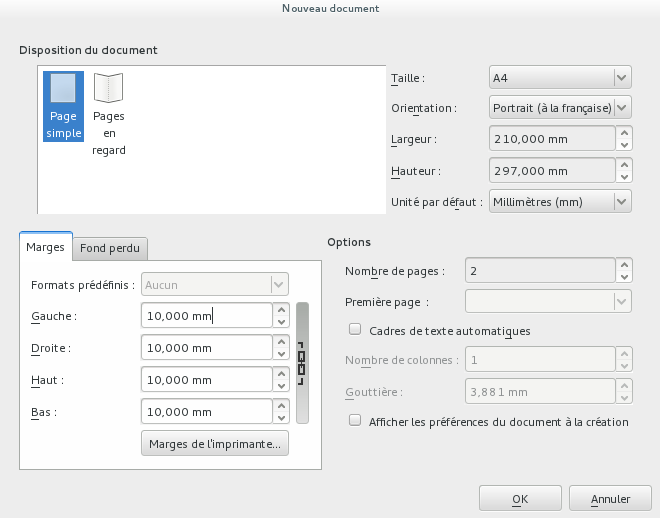
The document you are going to create will have the following characteristics:
- The type of display is Single Page.
- The size is A4.
- Orientation is Landscape.
- Make sure the units are millimeters (or inches for last Imperial countries).
- Create 2 pages, one for each side of our A4 sheet.
- Set the margins to 1cm (or 10mm) to make sure we remain within the technical boundaries of all printers.
Other parameters should stay at their default values.
Click on OK to create the document.
Here you see, how your document appears in the main window:
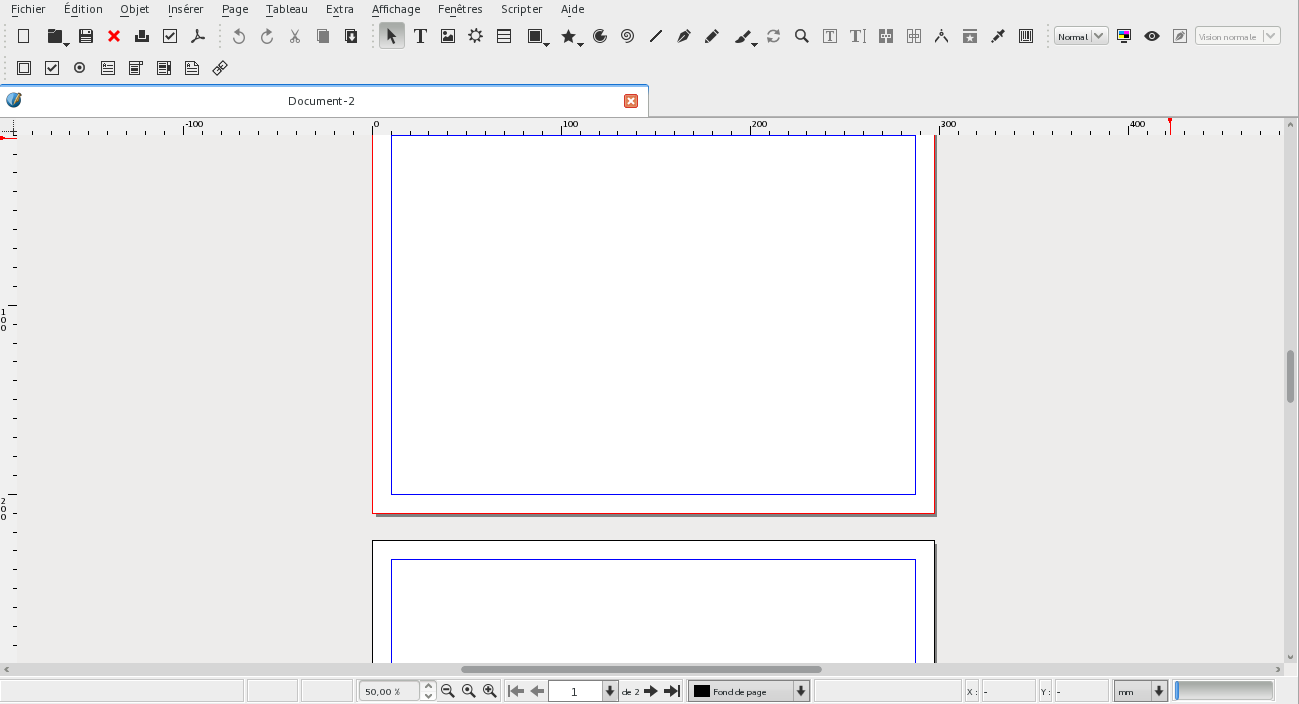
- On top the menues
- Then the toolbar (refer to Tools for the details);
- The rulers surrounding the page at the top and on the left;
- At the bottom, the status bar, mostly with status information.
Now, it is the time to save your work. Create a directory Scribus-Gutenberg inside your Documents directory, then save the document as gutenberg.sla (use File > Save)

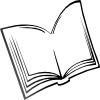 The Scribus Community
The Scribus Community